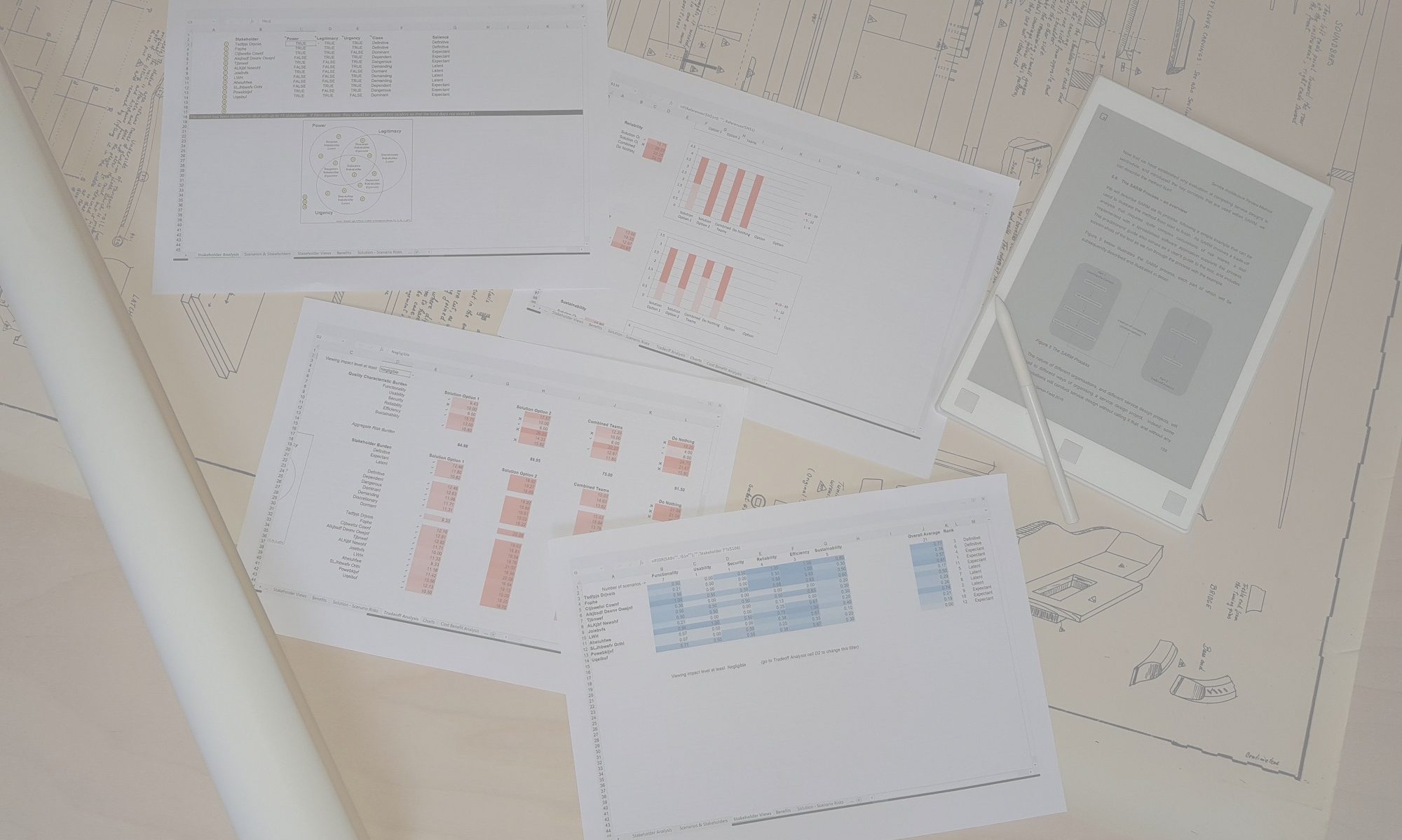The SARM Process is supported by the SARM Spreadsheet Tool. It is an excel spreadsheet that can be used to document the decisions of the various activities of the two parts of the Process, creating a visual representation of the tradeoff analysis that guides the evaluation team towards their decisions. You can request a download of the tool here, and you can review the software licence agreement here.
The tool can be adapted to suit an organisation’s individual approach to architecture reviews by, for example, changing some aspects and details of the Stakeholder, Quality and Risk models that are used. Some guidance on changing these models can be found in the FAQ document.
The tool mirrors the SARM Process with a series of connected tabs or worksheets. Because data gets transferred between worksheets you must not add rows to any of the worksheets. By default, all worksheets are protected, and you do not need to change these settings to use the spreadsheet to complete a SARM evaluation. You will only need to unprotect some of the worksheets if you decide to make changes to the SARM models.
When you first open the tool, it will likely open in ‘protected mode’, depending on your Office settings. This will trigger an error as it runs the opening script that automatically displays the licence agreement. Once you have saved the spreadsheet having turned ‘protected mode’ off, this error will disappear. If you expect to use SARM for multiple projects, we recommend that you keep your copy of the downloaded spreadsheet unchanged, and when you begin a new evaluation, just copy the file to a project folder, and give it a new unique name. If you plan to amend the default models, you can create a new ‘master’ copy of your own that retains your new settings.
Once you begin an evaluation, start with the first (left-most) tab, and work your way across from left to right, completing fully each worksheet before moving on to the next one. You should follow the order of the SARM Process strictly, and you’ll find the order of the tabs mirrors the sequence of activities and the information that is needed to complete each worksheet. The trade-off analysis activity is supported by two tabs: ‘Tradeoff Analysis’ and ‘Charts’. After that comes the ‘Cost Benefit Analysis’ tab, which is only used if you decide to engage in a cost benefit analysis alongside your architecture evaluation. The ‘References’ tab contains values and models that can be updated if you wish to change the way the SARM tool works to reflect your own modifications to SARM. The tabs that lie beyond the ‘Licence’ tab should not be changed – they are used to hold important calculations that contribute to those worksheets that need to display aggregated or weighted data.
Below, you will find detailed guidance on each of the key tabs or worksheets that you need to use in the tool to complete an evaluation using SARM. You can also access these directly by clicking on ‘help‘ from the relevant worksheet.